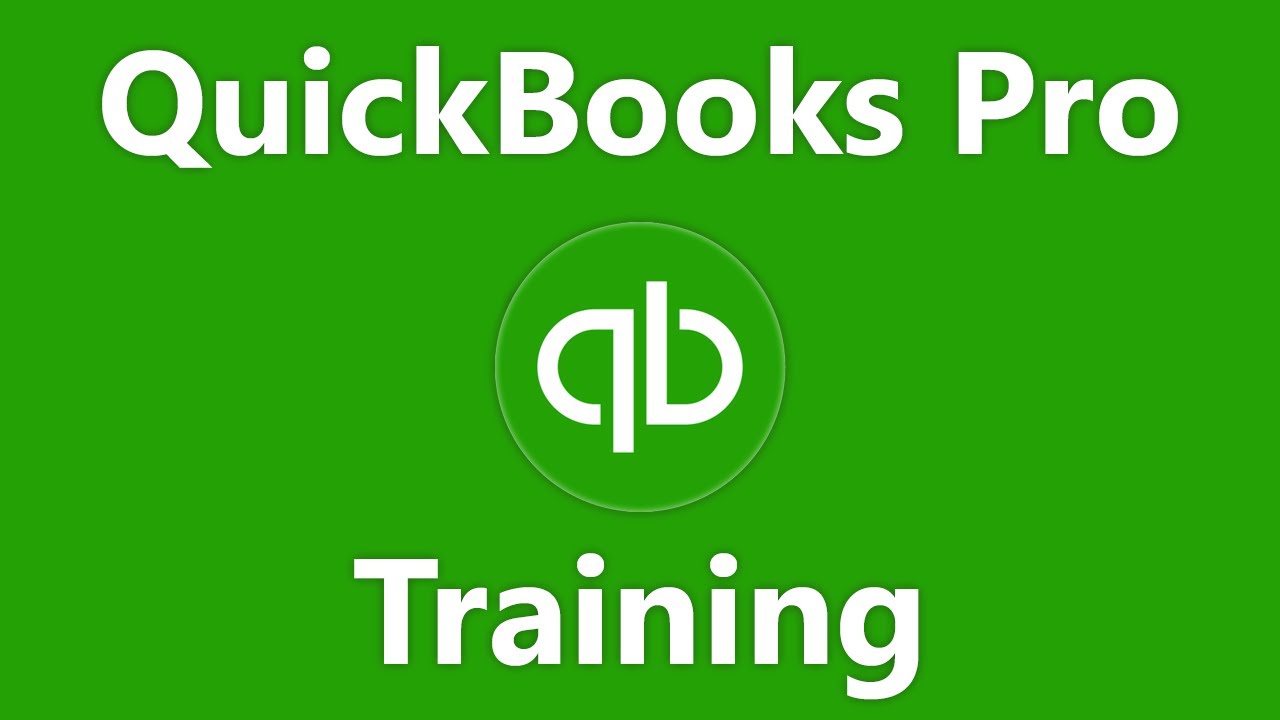QuickBooks Desktop Pro offers a comprehensive suite of accounting tools designed to help small and medium-sized businesses streamline their financial operations. However, maximizing the potential of this software requires more than just surface-level engagement. By understanding and leveraging its advanced features, users can enhance efficiency, improve accuracy, and gain valuable insights into their business finances. In this article, we will explore practical tips for getting the most out of QuickBooks Desktop Pro, focusing on customization, automation, reporting, and troubleshooting common issues.
Customization and Setup
Tailoring QuickBooks to Your Business
The first step in maximizing QuickBooks Desktop Pro is to customize it according to your specific business needs. Begin by thoroughly setting up your company file, ensuring that all business information is accurate and up to date. Customize your chart of accounts to reflect the unique financial structure of your business. QuickBooks allows for a high degree of customization, so take the time to adjust invoice templates, create custom fields, and set user permissions to match your operational workflow.
Efficient Data Entry with Lists
QuickBooks Desktop Pro’s Lists feature is a powerful tool for streamlining data entry. Familiarize yourself with the Customer, Vendor, and Item lists to speed up transactions. By pre-populating these lists with information about the products, services, and contacts relevant to your business, you can significantly reduce the time spent on data entry. Utilize the import function to easily bring in data from other systems, ensuring that your lists are comprehensive and up-to-date.
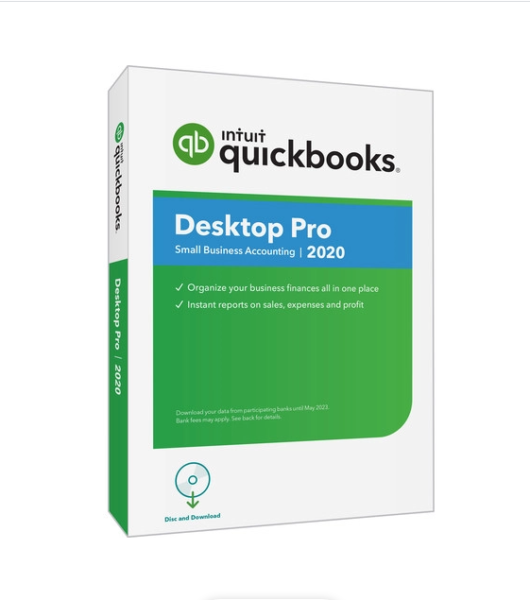
Automation Features
Setting Up Recurring Transactions
One of QuickBooks Desktop Pro’s most time-saving features is the ability to set up recurring transactions for regular expenses, invoices, and payments. This functionality is particularly useful for subscriptions, rent, utility bills, and any other predictable financial activity. By automating these transactions, you can ensure they are processed on time every month, freeing up resources to focus on other areas of your business.
Using Reminders and Alerts
Stay on top of your financial obligations with QuickBooks’ reminders and alerts feature. Customize reminders for due invoices, bills, and other important deadlines to avoid late payments and the associated fees. Setting up these notifications helps maintain a healthy cash flow and keeps your financial commitments in check, ensuring your business operations run smoothly.
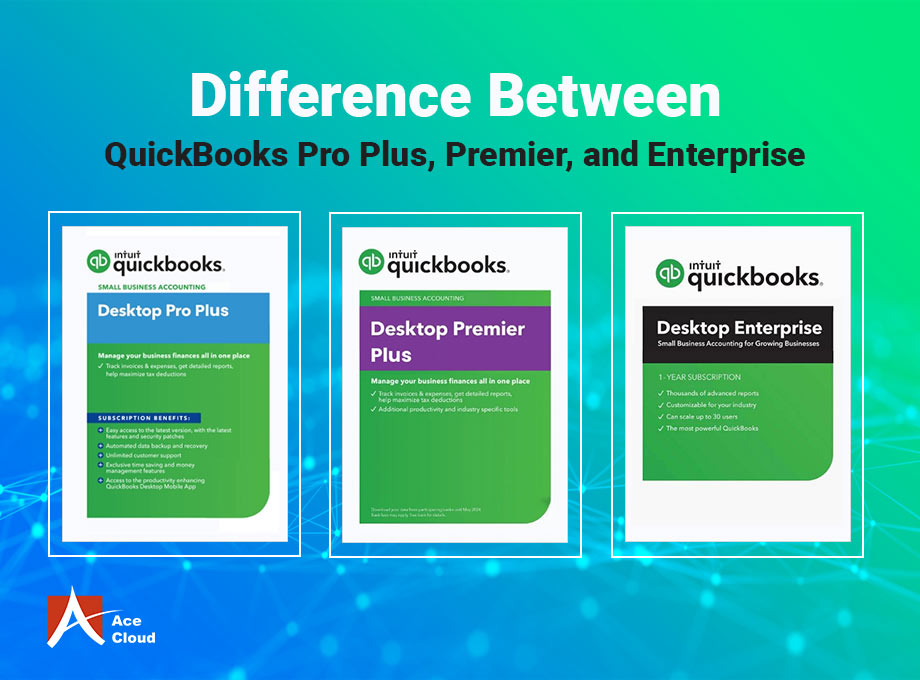
Advanced Reporting
Customizing Reports for Informed Decision Making
QuickBooks Desktop Pro’s robust reporting capabilities are critical for understanding your business’s financial health. Dive deep into the customization options for financial statements, such as profit and loss reports, balance sheets, and cash flow statements. Tailoring these reports to highlight the information most relevant to your business can provide insights that inform strategic decision-making. Regularly review these customized reports to track financial performance and guide your business strategies.
Utilizing Budgeting and Forecasting Tools
Underutilize the budgeting and forecasting tools at your peril. These features allow you to set financial targets and predict future cash flows based on historical data. By comparing actual performance against your budgets and forecasts, you can identify trends, manage resources more effectively, and adjust your business plans accordingly. Implementing these tools can lead to more precise financial planning and a clearer path to achieving your business objectives.
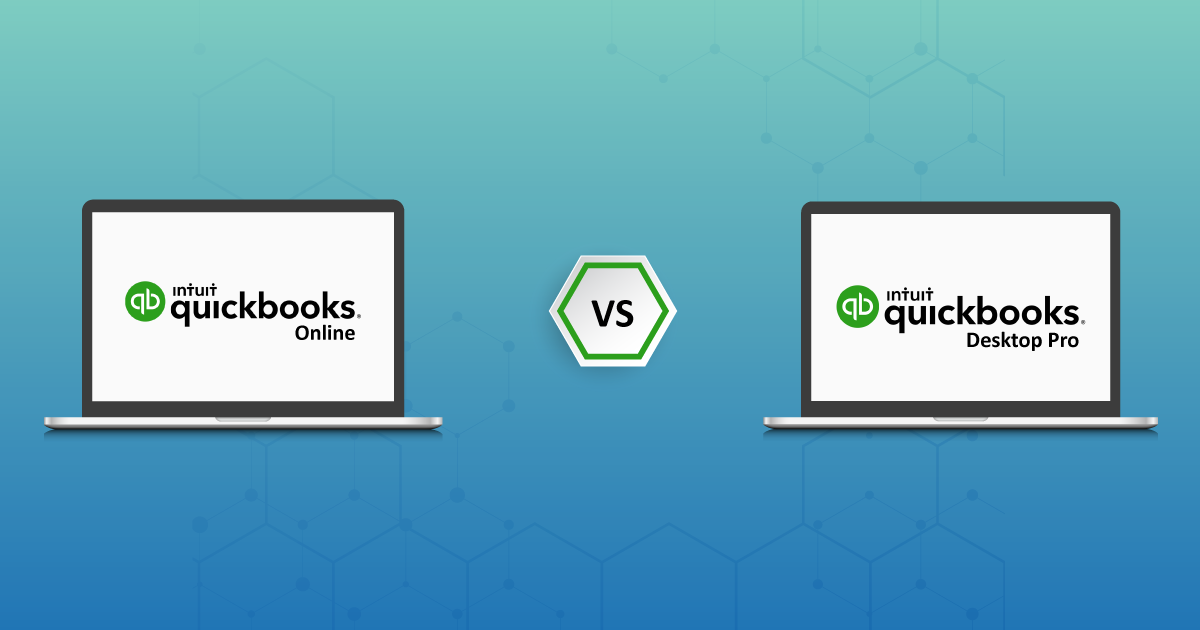
Troubleshooting Common Issues
Common Error Messages
Users might occasionally encounter error messages while working with QuickBooks Desktop Pro. Understanding how to resolve common issues, such as data file connectivity errors or problems with updating the software, can save a lot of time and frustration. The QuickBooks community forums and support resources are invaluable for troubleshooting. Don’t hesitate to seek help for persistent issues that could disrupt your business operations.
Regular Maintenance for Optimal Performance
Maintaining optimal performance of QuickBooks Desktop Pro requires regular attention. Schedule periodic data file backups and perform database maintenance to prevent data corruption and loss. Utilizing the built-in Condense Data tool helps streamline your company file and improve software responsiveness. Regular maintenance ensures that QuickBooks runs smoothly, allowing you to focus on managing your business without unnecessary interruptions.
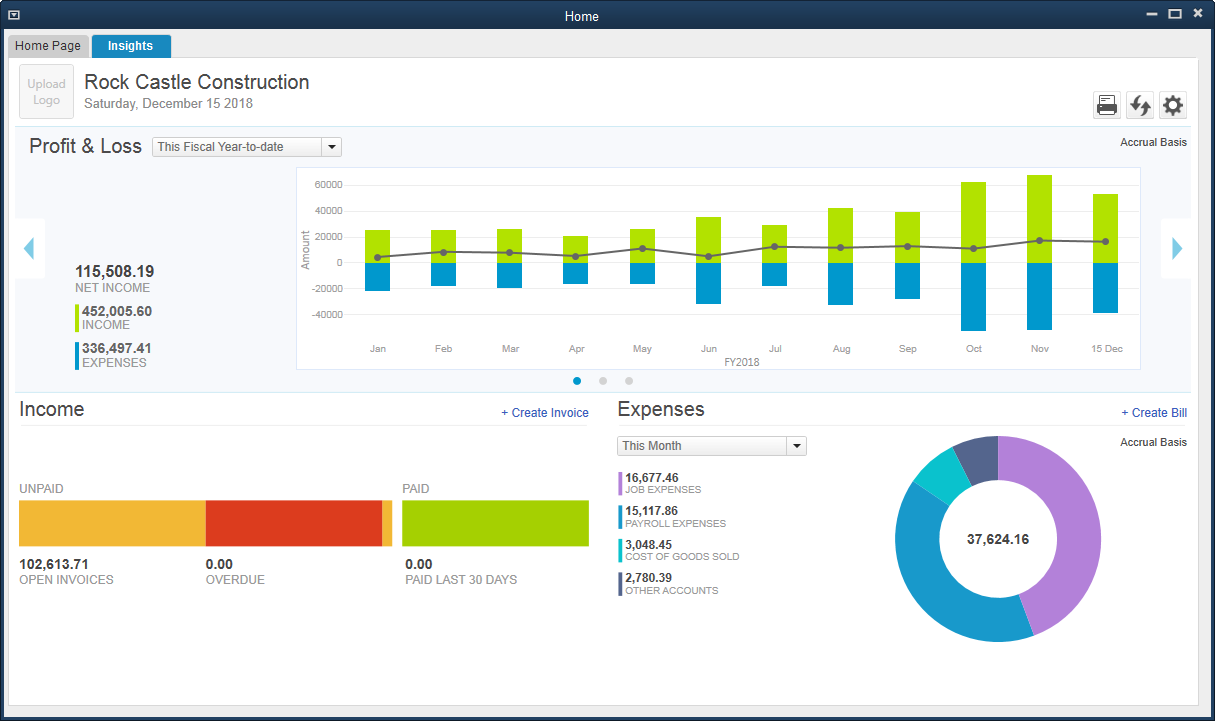
Streamlining Workflows with QuickBooks Add-Ons
Enhancing Functionality with Integrated Applications
QuickBooks Desktop Pro provides a solid foundation for accounting, but its capabilities can be significantly expanded through add-ons. These third-party applications integrate with QuickBooks to offer specialized functionalities like advanced inventory management, time tracking, CRM integrations, and more. Explore the Intuit marketplace to find add-ons that align with your business requirements. By incorporating these tools, you can create a more seamless experience that eliminates the need to switch between different software platforms, thus increasing productivity.
Automating Data Sync with Banking Institutions
Connect QuickBooks Desktop Pro with your bank and credit card accounts to automate the transaction import process. This direct sync not only saves time but also reduces the likelihood of errors associated with manual data entry. Reconciling accounts becomes more straightforward, as you can match transactions within QuickBooks against your bank statements with ease. Ensure that you set up this feature securely and review synced transactions periodically for accuracy.
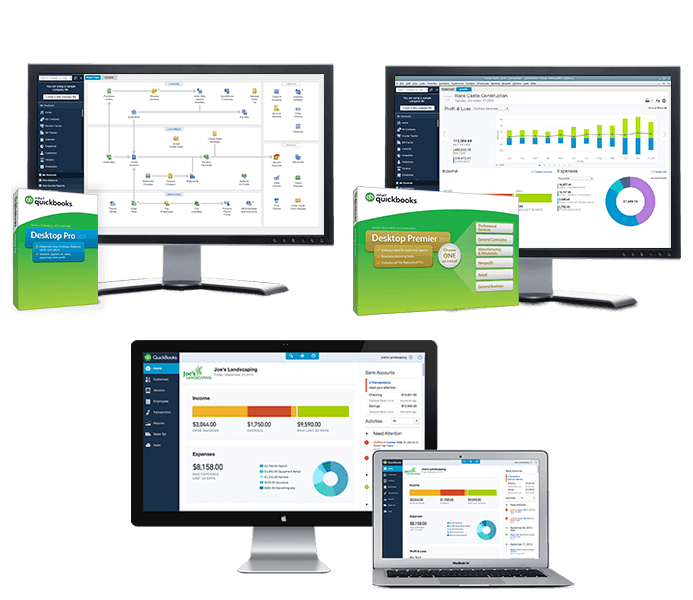
Enhancing Collaboration and Access
Sharing QuickBooks with Your Team
QuickBooks Desktop Pro enables multiple users to access the company file, provided you’ve purchased the necessary number of licenses. This multi-user mode is essential for collaborative environments where accountants, bookkeepers, and business owners need concurrent access to financial data. Invest in training your team to use QuickBooks effectively and establish clear protocols for data entry and reporting. By doing so, you ensure that everyone is working from the same page, which enhances communication and efficiency.
Remote Accessing QuickBooks for Flexibility
Although QuickBooks Desktop Pro is primarily designed for use on a local machine, various solutions enable remote access to the application. This flexibility can be crucial for business owners and staff who need to work from different locations or while traveling. Third-party remote desktop services or hosting QuickBooks on a cloud server are viable options for gaining access from anywhere with an internet connection. Evaluate the security implications and additional costs of these remote access methods to find the best fit for your business.
Maximizing QuickBooks Desktop Pro for Tax Preparation
Streamlined Tax Filing Processes
QuickBooks Desktop Pro can provide immense value when it’s time to prepare taxes. Ensure that all transactions are appropriately categorized throughout the year, and use the tax preparation tools to generate accurate reports that can be handed off to your accountant or used for direct filing. Take advantage of the software’s ability to track sales tax, manage payroll taxes, and monitor deductible expenses. By maintaining a disciplined approach to record-keeping, you minimize the risk of errors and the stress associated with tax season.
Leveraging QuickBooks Support for Tax Questions
Navigating taxes can be complex, but you don’t have to do it alone. QuickBooks Desktop Pro offers a variety of support resources for tax-related inquiries. Utilize the in-software help features, consult the QuickBooks community forums, or contact customer support for guidance on tax issues. QuickBooks also offers ProAdvisor programs where certified accounting professionals can provide expert advice, ensuring you’re making the most of the software’s tax capabilities.
In conclusion, QuickBooks Desktop Pro is a powerful tool that, when fully utilized, can significantly enhance the financial management of your business. From customization and automation to advanced reporting and troubleshooting, these tips provide a roadmap for getting the most out of QuickBooks. By dedicating time to exploring these features and incorporating them into your routine, you can streamline operations, gain valuable insights, and focus on growing your business. Remember, the key to leveraging QuickBooks effectively lies in continually learning and adapting its functionalities to meet your evolving business needs.