The Samsung Galaxy A20 boasts a sizable 4,000mAh battery that can easily power through a day’s use for the average user. Nevertheless, heavy usage and certain settings can drain the battery faster than desired. Optimizing your Galaxy A20’s battery life can help you get the most out of your device without the need for constant recharging. Here, we explore practical tips to maximize your phone’s battery life efficiently.
Understanding Battery Basics
Knowing Your Usage Patterns
The first step to maximizing battery life is to understand how you use your Samsung Galaxy A20. Do you often play games, stream videos, or use navigation apps? These activities consume more power, so knowing your usage patterns allows you to make targeted adjustments. Navigate to your device settings and check the battery usage to identify which apps and activities are draining your battery the most.
The Effect of Connectivity on Battery Life
Connectivity features like Bluetooth, Wi-Fi, GPS, and mobile data are fantastic for functionality but can be taxing on the battery. Turning off these services when not in use will prevent them from running in the background and using unnecessary power. Enable them only as needed to conserve battery life.

Screen Settings and Battery Consumption
Adjusting Screen Brightness
The Samsung Galaxy A20’s vivid Super AMOLED display is a major power consumer. To save battery, lower the screen brightness or enable adaptive brightness, which automatically adjusts the brightness based on your current environment. A lower brightness setting not only saves power but is also better for your eyes.
Managing Screen Timeout
Longer screen timeout settings can also contribute to quicker battery drain. Set your screen timeout to the shortest time that is comfortable for you, such as 15 or 30 seconds. This ensures the screen doesn’t stay lit unnecessarily when you’re not actively using your phone.

Power Management Features
Using Power Saving Mode
The Galaxy A20 comes with power-saving features that can extend your battery life. Turn on the mid or max power saving mode when you need to conserve energy. These modes adjust your phone’s performance and restrict background data to save battery life. Use these settings during critical times, like when you’re traveling or have limited access to charging points.
App Management for Battery Efficiency
Some apps can drain more battery than others, especially if they frequently sync, update, or run in the background. Regularly review your installed apps and disable or uninstall those you don’t use often. For essential apps, adjust their settings to limit background data usage and update frequency.

Changing Your Usage Habits
Streamlining App Activities
Multi-tasking and frequent switching between apps can decrease battery life by keeping the processor busy. Streamline your activities by focusing on one task at a time and closing apps you’re not using. This will help save battery power and can also increase the overall performance of your device.
Optimizing Media Consumption
Streaming media can quickly drain your battery, especially at high brightness or volume levels. To conserve battery, download music and videos when you’re connected to Wi-Fi and enjoy them offline. Use headphones or earphones instead of the speaker to save energy and get a more immersive experience.

Regular Maintenance and Updates
Keeping Your Device Updated
Regular software updates from Samsung may include important battery optimization fixes. Always keep your Galaxy A20 updated to the latest firmware version available. You can check for updates manually in your settings to ensure your device is running the most energy-efficient version of its software.
Periodic Device Restarts
A simple but often overlooked tip is to regularly restart your Galaxy A20. This can close unnecessary background processes and clear the cache, which may help improve battery life. Aim for a device restart at least once a week to keep everything running smoothly.
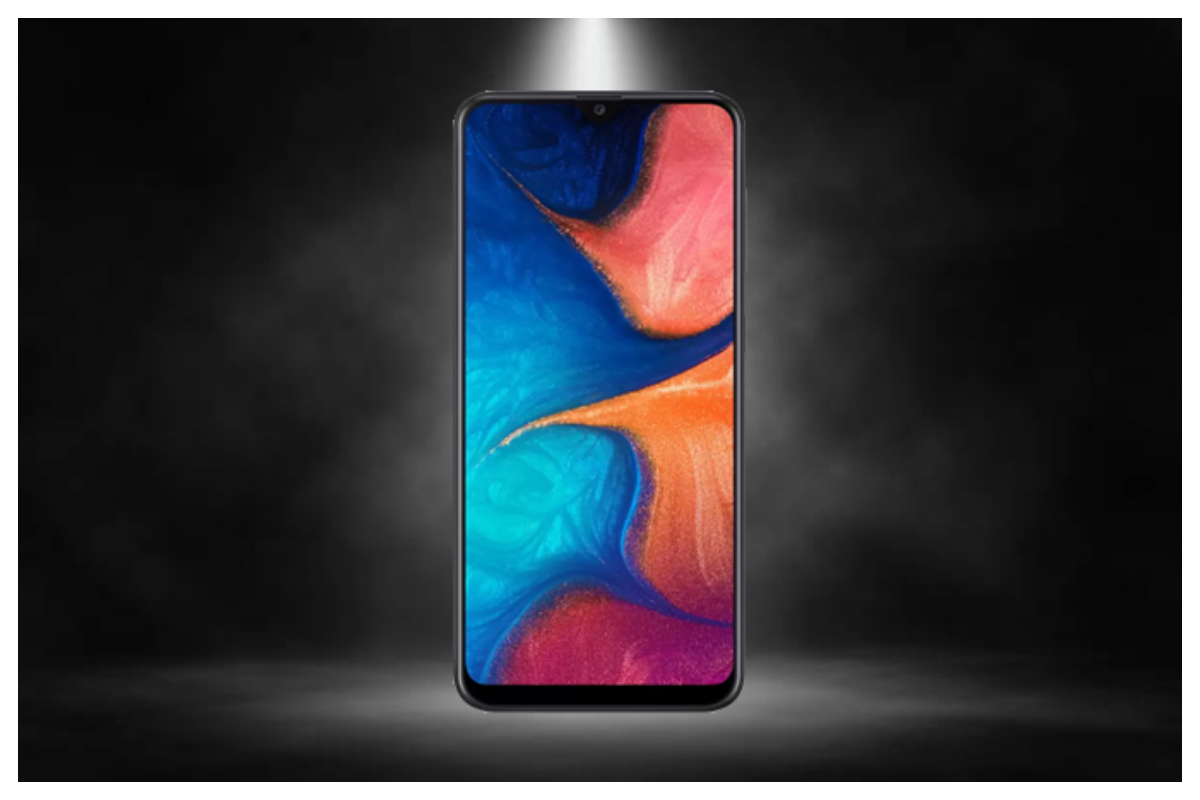
Additional Battery-Boosting Strategies
Leveraging Dark Mode
Take full advantage of the dark mode available on your Galaxy A20. The AMOLED screen consumes less power when displaying darker colors, making dark mode not only stylish but also battery friendly. Use dark wallpapers and enable dark mode in apps that support it to further reduce power consumption.
Utilizing Battery Saver Apps
Numerous battery saver applications are available on the Google Play Store. These apps can automate many of the tips mentioned above, adjusting settings on your behalf to extend your device’s battery life. Research and find a reputable app to help manage your battery usage effectively.
Leveraging Energy-Saving Accessories
Smart Accessories Choices
Beyond the device settings and usage patterns, you can also extend your Galaxy A20’s battery life by using smart accessories. Invest in power banks or battery cases for extended use when you’re on the go and access to a power outlet is not possible. Additionally, consider using wireless earbuds or Bluetooth speakers instead of your phone’s speakers for audio playback to save more battery.
Efficient Charging Practices
Optimizing how and when you charge your Galaxy A20 can also contribute to better battery health. Avoid letting your battery drain completely before recharging, as this can wear out the battery faster. Instead, maintain your battery level between 40% and 80% to prolong its lifespan. Moreover, use only Samsung-approved chargers and avoid fast charging unless necessary to preserve battery capacity over time.
Proactive Battery Care
Handling Battery Extremes
Temperature extremes can negatively impact your Galaxy A20’s battery life. Avoid exposing your device to high heat, such as leaving it in a car on a sunny day, or extreme cold, which can also drain the battery quickly. Additionally, if your battery shows signs of swelling or damage, get it checked at an authorized service center to prevent potential safety hazards.
Regular Battery Calibration
Over time, your phone’s software that estimates battery life can become uncalibrated. To maintain accurate battery readings, it’s beneficial to recalibrate your battery every few months. This involves charging your device to 100%, letting it drain completely to 0%, and then charging it back to full in one cycle. This process can help recalibrate the battery’s usage indicator and provide a more precise reading of the remaining power.
In conclusion, getting the most out of your Samsung Galaxy A20’s battery involves a combination of adjusting settings, changing usage patterns, and regular maintenance. By following these effective tips, you can ensure that your device remains powered for longer periods, providing you with uninterrupted service throughout the day. Being mindful of how and when you use your smartphone can go a long way in extending its longevity and enhancing your overall user experience.
