Lenovo All-in-One (AIO) desktops offer a blend of sleek design, powerful performance, and convenience. Whether for work, gaming, or everyday computing, these machines are versatile companions. To help you maximize the capabilities of your Lenovo AIO, we’ll go through some expert tricks for setup and customization, optimization of performance, utilizing built-in tools, enhancing security measures, expanding your entertainment experience, and maintaining your AIO for longevity.
Initial Setup and Customization
Personalizing Your Interface and Settings
Right after unboxing your Lenovo AIO, dive into the customization settings. Personalize your interface by adjusting the theme, background, and screensaver to suit your style. Tailor your settings, including updating preferences and power options, to enhance usability and comfort.
Selecting the Right Apps and Software
Carefully select the software and apps you install on your Lenovo AIO to maintain a clutter-free desktop. Stick to the essentials that meet your daily needs, and take advantage of the Microsoft Store for trusted app downloads. Cleaner software inventory will ensure better performance and easier navigation.

Optimizing Performance
Managing Startup Programs
One key to maintaining your Lenovo AIO’s speed is managing the startup programs. Disable unnecessary applications that automatically run on startup by accessing the Task Manager. This will speed up the boot time and free up resources for important tasks.
Upgrading When Necessary
Consider hardware upgrades if your Lenovo AIO begins to lag behind your performance needs. Upgrading components like RAM or the hard drive to an SSD can significantly boost speed and improve overall efficiency, extending the life of your machine.

Utilizing Built-In Tools and Features
Lenovo Vantage: Your AIO Concierge
Lenovo Vantage is a built-in tool designed specifically for Lenovo computers that provides updates, hardware scans, and personalized settings. Use Lenovo Vantage to keep your AIO’s drivers up to date, perform regular health checks, and optimize your machine’s performance through its various management features.
Using Cortana for Enhanced Productivity
Don’t overlook Cortana, Windows’ virtual assistant, integrated into your Lenovo AIO. Cortana can help you manage your calendar, set reminders, find files, and even control smart home devices, all through voice commands. Embracing this feature can boost your productivity and make multitasking on your AIO a breeze.

Enhancing Security Measures
Installing Comprehensive Antivirus Software
Security is crucial for any computing device. Install comprehensive antivirus software to protect your Lenovo AIO from malware, phishing, and other cyber threats. Keep your security software up to date, and run regular scans to detect and remove potential threats.
Regularly Updating Your Operating System
Consistently update your operating system and applications to get the latest security patches and features. Windows Update is a tool you should regularly consult to ensure that your Lenovo AIO is protected against the latest security vulnerabilities and is running at peak performance.
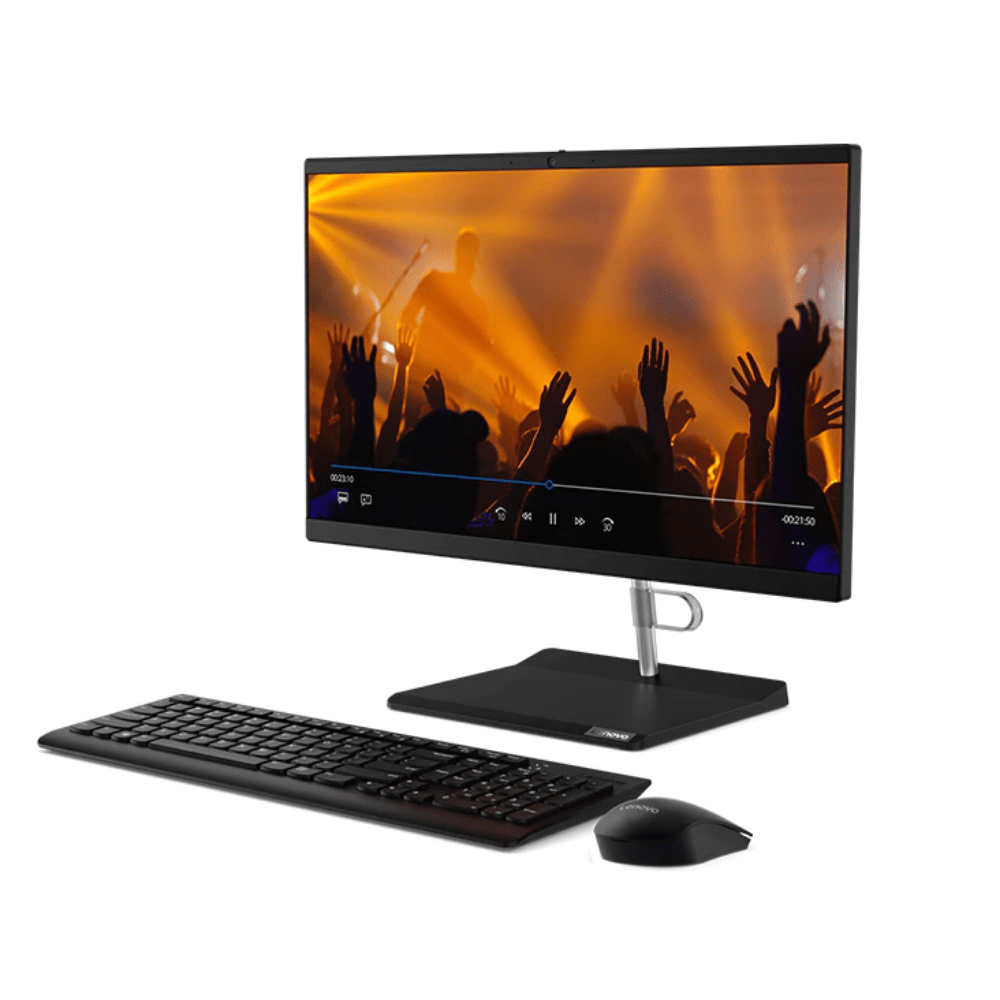
Expanding Your Entertainment Experience
Optimizing Audio and Video Settings
For an enhanced multimedia experience, dive into your Lenovo AIO’s audio and video settings. Adjust the equalizer settings for better sound quality and tweak the display settings to suit your viewing preferences, whether for gaming, watching movies, or editing photos and videos.
Exploring Streaming and Gaming Options
Expand your entertainment options by exploring the vast world of streaming services and online gaming platforms. The solid construction of Lenovo AIOs, paired with high-quality display and sound systems, makes them ideal for enjoying multimedia content and engaging in gaming sessions.

Maintaining Your Lenovo All-in-One Desktop
Keeping It Clean and Dust-Free
Physical maintenance is as essential as software upkeep. Keep your Lenovo AIO clean and dust-free by regularly wiping the screen and keyboard with suitable cleaning solutions. This not only prolongs the life of your device but also provides a more pleasant user experience.
Scheduling Regular Backups
Regularly back up your data to prevent loss in case of system failures or other mishaps. Use external drives, cloud storage, or built-in Windows backup tools to create copies of your important files. Making backups a routine part of your maintenance checklist will ensure that your valuable data is always secure.
Streamlining Workflow Efficiency
Harnessing Keyboard Shortcuts and Gestures
Maximizing efficiency on your Lenovo AIO is about cutting down on time spent on repetitive tasks. Familiarize yourself with keyboard shortcuts and touch gestures if your AIO model has a touchscreen. These shortcuts can significantly accelerate your workflow, whether it’s navigating between apps or editing documents. Take the time to learn and memorize these time-savers for a more fluid computing experience.
Organizing Your Workspace with Virtual Desktops
A cluttered desktop can hinder productivity. Utilize the virtual desktop feature in Windows to organize your open applications and documents. This allows you to segment your work by project or task, creating separate workspaces that can be easily accessed or hidden away when not in use. It’s a great way to remain focused and organized without closing and reopening apps constantly.
Leveraging Connectivity and Accessories
Expanding with Ports and Bluetooth
Your Lenovo AIO comes with a suite of connectivity options, including multiple USB ports and Bluetooth. Make full use of these by connecting essential peripherals like external hard drives for additional storage, or pairing devices such as wireless headsets for conferences and webinars. If you require more ports than are available, consider investing in a USB hub to expand your input options.
Enhancing Productivity with Dual Monitors
For those who multitask extensively, a dual monitor setup can be a game-changer. If your Lenovo AIO supports multiple displays, adding a second monitor will provide you with a significant boost in screen real estate. Having more space to arrange your applications can improve productivity as you work on multiple tasks simultaneously without the need to switch back and forth between windows frequently.
Making the Most of Your Lenovo AIO
By following these expert tricks, you can truly get the most out of your Lenovo AIO desktop. From the moment you set it up, through regular use, to long-term maintenance, these strategies will help you optimize its performance, personalize your experience, and keep it running like new for years to come. Enjoy the power and elegance of your Lenovo AIO, knowing you are leveraging every aspect to its fullest potential.
